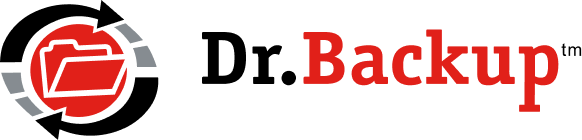Email Notification Messages
 Each time that you perform a backup, you will get an email message which provides the status of the recently completed backup. The subject line of the message will contain summary information — and the body of the message will contain additional diagnostics and a complete log of the backup.
Each time that you perform a backup, you will get an email message which provides the status of the recently completed backup. The subject line of the message will contain summary information — and the body of the message will contain additional diagnostics and a complete log of the backup.
The following provides a listing of the most common backup status messages and what they mean.
Successful: The backup ran to completion. Periodically review your logfile to see complete list of files transferred or to view advisory warnings (if present.)
Empty: The backup ran to completion, but no changed files were detected. If you did not use your PC since the last backup (for example – over the weekend) this may be a normal condition. If you are actively using your PC and regularly getting this message, please contact your local consultant or Dr.Backup support as your backup set selections may require updating.
Finished, but with Exceptions: The backup ran to completion, but certain files could not be backed up. Common conditions which prevent a file from being transferred include: file is open and/or in active use, file access restrictions have been set, file was deleted after backup started – but before backup could occur, or non-standard filenames were included in the backup. If your backups regularly finish with exceptions, please contact your local consultant or Dr.Backup support for assistance.
Finished, with File(s) Skipped: The backup ran to completion, but certain files were skipped during the backup. The most common cause for this was that one or more temporary file(s) were selected for backup, but before they could be processed they were deleted from the computer. Generally, no further action is required.
Incomplete or Cancelled: The last time a backup started, it did not fully complete. This could be due to the program being unintentionally aborted or stopped due to a system power failure/restart. In many cases, Windows will forcibly restart after applying software updates – causing the incomplete or cancelled message to appear the next time a scheduled backup begins. Subsequent backups should automatically resume without intervention, and previously changed files will be transferred. If you frequently received this backup status, please contact your local consultant or Dr.Backup support for assistance. In some instances, this status is due to a lack of temporary disk storage on your system volume.