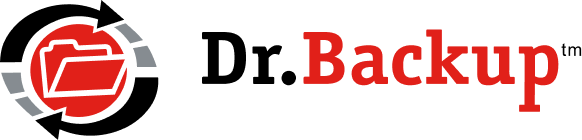If You’re Just Getting Started…Begin Here For Online Backup Basics
General Information
Most small businesses put their lives on the line every night and don’t even realize it. With businesses depending more and more on the data stored in their computer, proper backups are becoming much more critical. Online backups accomplish several essential steps that are often overlooked or done improperly by other backup software – especially non-automated backup systems.
Online backup works basically like regular backups with one important difference. Instead of sending backups to a device attached to the computer, online backup works by sending data over your existing Intenet connection to an offsite remote storage vault. It does this (usually) at night while the business is closed and nobody is using the computer. It’s completely automatic.
Using both a local backup system and an online backup system offers the best of both worlds. Critical files, like billing, customer contact files and databases can be backed up daily using the online backup service. The local system can be used to create a full backup of the entire file system – including program files – once or twice a month. In this way, the backup media will last longer and require less maintenance. The online backup system can provide a quick and easy way to retrieve critical files and databases without the hassle of searching through bulky local backups.
Very. You — and you alone — have access to your data files because Dr.Backup encrypts your data prior to transmission to our offsite backup storage vault. Military-grade encryption technology and a user-defined password (encryption key) ensure that nobody, including employees of Dr.Backup, can access your data. Compare this to the total lack of security on most tape, zip, CD/DVD and USB drives.
None! The actual backup process itself is fully automated. Once you have configured the time, frequency and list of files to be backed up into the client software, the actual backup will take place automatically on schedule. All you have to do is keep your PC turned on when you leave the office in the evening.
Technical Information
Dr.Backup will work with most PCs, laptops or servers running Microsoft Windows versions 2000, XP, Vista, Server 2003/2008/2011/2012/2016/2019, Windows 7/8 and 10. Both 32 and 64-bit operating systems are supported. To ensure a minimum of software compatibility issues, please verify that you have applied the most recent service packs (software patches) to your system prior to installing the Dr.Backup client software. While we do not offer native mode clients for Linux-based or Apple devices, Dr.Backup software client can be configured to backup files on remote volumes (data files from other computers and operating systems) which are visible as a networked drive to your Windows PC.
Encryption is basically a mathematical formula that is used to scramble a data file. The only way to unscramble the file is with the proper encryption key. Dr.Backup clients have their own personal encryption key that is known only to them.
Unfortunately, encryption keys cannot be recovered. Dr.Backup recommends keeping a record of your encryption key offsite in a safe location.
If a transmission is interrupted in the middle of a backup, the Dr.Backup software client will attempt to re-establish a connection and resume the backup from where it was interrupted.
Absolutely. This is in fact the preferred method for quickly accomplishing online backups. It is highly recommended for clients with large offsite storage requirements.
If you occasionally forget to leave your computer on, this is not a problem. Dr.Backup will simply resume your backup schedule when you power back up your system. Files that have changed since your last backup will be identified and properly archived when it is time for the next scheduled backup.
Yes. Configure your Dr.Backup client software to backup files on a networked drive and it will. Dr.Backup customer support is available to assist with this sometimes tricky task.
Yes. The number of computers that can be backed up to your account depends on the Package Plan you purchased. Each computer must have its own unique username and password. All computers covered under your account share a “pooled” amount of disk storage space on the offsite backup server.
Dr.Backup client software establishes a “passive” network connection to the online backup server. It is therefore fully compatible with most popular firewall devices on the market today. This includes devices that employ network address translation (NAT.)
As often as you wish, because you set up the time and frequency that works best for your schedule.
The size of your backup, speed of your Internet connection and amount of compressed data being transmitted will determine the length of time for the backup. Backups can be incremental — archiving only files that have changed since the previous backup — or full, to backup all of your critical data. Your initial backup and all full backups will take the longest because it requires transmission of all data files in your backup set to the offsite storage – not just the data that has recently changed.
Dr.Backup sends you an email progress report at the completion of each backup. This lets you know that your backup was completed. If Dr.Backup experiences any problem with the backup, the log files attached to the progress report email will identify the files that have not been archived or other trouble found.
No. Dr.Backup uses your existing Internet connection to transmit files to our offsite storage servers. Even though cable, FIOS and other high-speed Internet services speed up the process, some Dr.Backup clients successfully use DSL or even a satellite connection to transmit encrypted data to the Dr.Backup server each night.
Dr.Backup lets you select individual files or folders for restoration. If you have a catastrophic loss, simply install the Dr.Backup client software on your new computer, connect to the Internet and restore all of your data up to the point prior to the unfortunate event. In order to recover your data, you must have your encryption key created at the time you first installed the original backup client software.