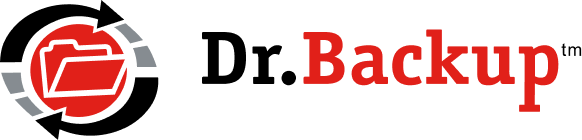Customer Support Tools Index - FOR INTERNAL USE ONLY
INFO – IP Address of Remote User: 216.73.216.62
SimpleHelp – Downloads (Full Package) – 64-bit & 32-bit (~15MB)
Connect to: http://simplehelp.drbackup.net:443/
QuickLinks
Pre-Release (14.00) – 08/01/2025 (Core Patch – None Currently)
Combination Server/Workstation – Executable + Core Patches (None)
Certification Release. New high-speed multi-threaded backup engine, Port 211 default for new catalogs, Optimized Global Exclusions for faster scanning, OneDrive/SharePoint usability improvements and bug fixes, UI Counters reflect Split file processing, Other UI tweaks and fixes. AES256 Encryption and multi-threaded encryptions/compression available for high-end desktops and server with extremely large backup loads.
Current Production Release (13.04) – 01/18/2024 (Core Patch B2b2h updated 11/18/2025)
Combination Server/Workstation – Executable + Core Patches B2
Maintenance Release. Split SQL databases with BB, MDT-Open File Selection, Temp space limits, large data sets – Utility: .NET4.8 (web)
Common Tools – Essentials (MSAccess & SQL-enabled)
SaveSettings | RestoreSettings | FreshStart | CatalogExportMaint | Switch2AB | BackupsetCleanup | RemovePlugins | SetFPAnchor | UpdateGlobalExclusions | MovePath
b2
ImageBackup Resources
WinPE Boot and Recovery Disk (.iso) – Based on Windows 10 – Download & Use For All Platforms – Burn to optical media or create bootable USB stick and boot in this environment. Use HDClone program to image VHD/X disk or partition back onto target device.
Tool to Create Bootable USB Thumbdrive for Full Image Backup Restore – Download and Unzip this archive. It contains the rufus (thumbdrive creator) utility. The SetupRufus.JPG image (inside the zip archive) shows the parameters to use to create the bootable media. WARNING: Existing contents on the thumbdrive WILL BE DESTROYED. If prompted, DO NOT UPGRADE RUFUS – decline the update and make your settings on the version in this download look just like the SetupRufus.JPG image.
Tool to Create Bootable CD/DVD for Full Image Backup Restore – Download and Install this utility from Microsoft in a machine running Window-7 or higher. It will guide you through the process of creating a bootable CD/DVD from the WinPE .iso image (above)
Boot and Recovery Disk (.iso) – Based On Paragon Recovery Kit (Free) v14 – 64-bit BIOS | 64-bit UEFI
Note: You must burn the .iso to a CD/DVD or USB thumb drive to use it as a standalone boot and recovery disk. Disk must be formatted prior to using this tool if multiple partitions are on the same physical drive.
FIB-InstallationChecklist | Full Image Backup TechNotes | P2VServiceChecklist |FARUtility | Microsoft Virtual PC 2005 | ParagonRescue14Win7-64 | Win7x64BARD-BIOS | pre-VSS.bat | SDelete | SDelete-Fast | Mount/Dismount Drive scripts: pre (Mount) & post (Dismount) | DriverStoreExplorer (Win7 or 10)| Rufus USB Boot Media Creator |
Foundation Software (if needed)
.NET 3.5 Download (workstation only) | .NET 4.5 Download (Not for XP/2003 Server) | .NET 4.0 Download (legacy XP or 2003 Server) | SQL Server Express (2019)
Backup Exchange
Exchange2007-2010+ | Exchange2003 | MaxShadowCopies | ExchangeMailboxRecoveryTool | Pre-VSS.bat
Utilities
GsplitWithVss | VSSTest | XcopyWithVSS | WinDirStat | GsplitPortable | CopyWithVss |
Whocrashed | Filezilla FTP | 7-zip-32 | 7-zip-64 | Driverview | Registered DLL Listing | Locker |DiskRestore | WebRestore | Explorer++ | DeleteCertificate | Traceroute | GsplitSQL | PathScan | Procmon.exe | Robocopy (XP) | HotFixAccess3035-64 | HotFixAccess3035-32 | VSSMinDiff |Pendmoves | NetPerSec | pre-ACT.bat | ShadowExplorer | vshadow64 (Win8.1/Server2012+)
Below this line are legacy tools which will work on very old MS Access catalogs (for legacy support)
Prior Release – No NG (11.12.0 – Please try NBProcess = False first)
Server – executable | Workstation – executable
Compatibility Tools for v11.12.0 on Win10
RegisterCommonDLLs (Win10) | Register all DLLs (32-bit) | Register all DLLs (64-bit)
Tool Suite/Utilities (MS-Access catalogs only – legacy support)
SaveSettings | RestoreSettings | Fresh Start Client | Fresh Start Client w/AB | VC++ RTL 2008-SP1 64-bit | VC++ RTL 2008-SP1 32-bit
Catalog Maint (MS-Access catalogs only – legacy support)
PrepForRestore | MarkComplete | MarkCompleteFP | Switch2AB | Cleanup Set Definition | RemovePlugins | DatabaseRepair | set FP Anchor | SynchFix | EnumerateJunctions |Catalog Format Update | ClearLocks | ClearLocalDestination | UpdateGlobalExclusions |
Quota Maint (MS-Access catalogs only – legacy support)
ExportCatalogMaint | Export catalog | Export deleted | Export catalog w/FTP |FTPLibrary | MarkForDelete | MarkForDelete30
Miscellaneous
ExchangeBackupAgent.exe.config |
PC Speed: Bandwidth test (speedtest.net)
*** Links below this line are not currently supported***
Special Instructions
Installation Checklist – Use this handy checklist to help ensure that you have properly prepared the client’s PC for software installation.
Upgrading from previous version – Instructions on how to upgrade a working version to a higher version without losing file selections or current encryption key. Note: if there are pre-<backupset>.bat files, these must be saved prior to uninstalling software.
Instructions for high-speed FTP download – Highspeed downloads from private FTP site are located at: host = restore.drbackup.net, port = 121, username and password are specific to client and available from encryption key printout.
Other Downloads
Emergency Restore Agent – A restore-only client which can be used to securely recover small amounts of data from a client’s backup storage using any PC connected to the Internet. A valid username, password and encryption key are required to use this tool. Automatically uninstalls from PC after restore complete.
Software Utility Scripts (See Quicklinks above)
Export catalog to spreadsheet. Script which reads the local catalog and outputs a spreadsheet containing the names of all files backed up, their compressed size, uncompressed size and date of backup. Files which were previously uploaded to Dr.Backup but have subsequently been deleted (or renamed) will be indicated on the spreadsheet in the deleted column. (If you just want to see deleted files, then use this.) If these files are no longer needed, please ask customer support for information on how to permanently remove deleted files older than 30 days or all deleted files from the backup server. Once removed, these files can no longer be recovered! Update: These management scripts have all been superceeded by this single tool: ExportCatalogMaint
Fresh Start Client Catalog – This script will remove the list of all previously backed up files from the client’s local catalog (without disturbing the selection list or encryption key information.) Use this script when it becomes necessary to fresh start a client and establish a new online backup baseline set. Prior to running a backup, please contact customer support so that existing client files on the server can be archived to temporary storage. Please contact customer support for assistance on all fresh starts. Note: if customer is using Archive Bit selection method, this version of the fresh start script will attempt to set the archive flag of all files in the catalog before clearing – making the manual bit flip unnecessary in most cases.
Cleanup Missing Files/Folders/Drives from Backup Set Definition – Over time, files, folders or even entire drives no longer contain data requiring backup. If these items were once included in a backupset definition – and have been deleted from your system totally – there is no easy way to remove them from the backup set definition. They will also generated warning messages in your log files. This script will walk you through all backup set definitions and prompt you when it finds a file/folder/drive no longer on your system, but included in a backup set definition. You will then have the opportunity to delete the definition entry for this value. This script does NOT delete any actual files/folders which may have been previously backed up.
Cleanup Deleted SQL Database from Backup Set Definition – If an SQL database which was previously selected for backup is deleted, then rbclient will generate a warning/error message each time that a backup is attempted (due to the missing database) Use this utility to iterate through all SQL databases being backed up and remove any that are no longer on the customer’s system. NEW:Remove-plugins script can be used for SQL and any other old plugin definitions that are orphaned in the backup set definitions.
PrepForRestore – Remove incomplete entries from the catalog which are present due to locked files, incomplete transfer, faulty internet connection, or otherwise incompletely uploaded data.Use of this utility will help avoid Abort, Ignore, Retry manual intervention in the middle of a large restore.Double click on the downloaded script or navigate to the location where the file is downloaded inside of a DOS command prompt and type the following: cscript PrepForRestore.vbs
Repair Database – Execute this script to perform a repair/compact on the backup.mdb catalog. This script relies on the JET drivers being install on the target system which should be the case. It is not necessary for Microsoft Access to actually be installed on this system.
Delete Certificate (from Exchange Backup Agent service) – The service “Exchange Backup Agent” is set to automatically start at system reboot time on all 64-bit machines. It handles interaction with VSS for open files and active directory. If the Exchange Backup Agent service will not regularly start after a reboot, then download and unpack the contents of the delete certificate zip file into the remote backup folder and bring up an administrator command prompt and issue the following commands: 1) net stop “exchange backup agent” 2) cd /d c:\program files (x86)\remote backup 3) delcert exchangebackupservice.exe 4) net start “exchange backup agent” This process will stop the service (if running), delete the security certificate and then restart the service. Also make sure that the service is set to automatically startup on reboot.
Exchange2007 & Exchange2003 – These zip archives contain the tools and instructions which detail how to create VSS-based snapshot backups of the Microsoft Exchange Message Information Store(s). Using VSS, a snapshot backup is created of each live message store. This snapshot file is then split into 256MB chunks which can then be backed up using a bitbackup incremental job. The result of this pre-processing is significantly smaller incremental backups which transfer to the Internet much quicker than possible using traditional backup jobs.
VSS Copy Utilities – VSS-based (Volume Shadow Service) copy of a file (or folder) can often be used to stage a copy of data which cannot be backed up due to file locking. Download the zip file and unpack. Make sure to get the correct version for the platform you use. Command sequence to use in a batch file is: Call CopyWithVSS <source file or folder with trailing \ > <destination file or folder with trailing \ > Platform downloads: XP 32-bit, Server 2003 32-bit, Vista/Server 2008 32-bit,Vista/Server 2008 64-bit. Note: Windows 2000 does not support VSS and therefore cannot use this utility. Also, if you are VSS copying individual files, please make sure that the destination folders are pre-created and ready to receive the VSS copy.
VSSServiceStartupAids – Registry script which extends the amount of time that a service can take to up to 120 seconds. Also adjusts the timeout values associated with retrieving and reading the Certificate Revocation List (CRL) used by authenticode signed executables, like ExchangeBackupService.exe. To use, cut and paste the contents of this page using Notepad into a file that ends in the extension .reg. Execute that file to enter the values into the registry. Also seefull tech note on fixing VSS Requestor error.
Enumerate Junctions – This utility will create a list of all known directory junctions on the OS volume of a computer. This list is written to a file. It can be pasted into the rbclient global path exclusion list for a set thereby ensuring that directory junctions do not cause a file to backup multiple times under different path specifications. This feature will likely be added to future version of the client > 11.7.8.
PSTools.zip – Microsoft Sysinternals toolkit. Various utilities. Download and unzip the folder to expose the executable tools. Using the tool “psexec” from an admin command prompt, execute the command:
psexec -sid “C:\program files (x86)\remote backup\rbclient.exe” to start the rbclient under system credentials for doing an initial baseline to disk using local system credentials – useful for situations when folder redirection default settings provide user and system with access control – but not administrators.
Another useful technique is to run the following command from an admin command prompt:psexec -sid cmd.exe This will bring up a command prompt running under system credentials. This might be useful in changing permissions on individual files from a command line using various dos utilities.
Change Temp/Bitbackup Path – Use this script to move the location of the temporary (working) space and/or the bitbackup file cache. No attempt will be made to relocate the contents of the existing temp or bitbackup caches.
Add remote drive mappings to pre-rbs.bat file. Use version 9.3 (or greater) and select Windows task scheduler option to run backup. When configuring, you must add the username and password you are currently logged into to the task scheduler options box. Use this script to automatically create a pre-rbs.bat file with your current drive mappings. This technique works for Windows XP, 2003 Server and Vista. In Windows 2000 persistent mappings in the background don’t work. You must run your backups with a user logged in to setup the drive mappings. Double click on the downloaded script or navigate to the location where the file is downloaded inside of a DOS command prompt and type the following: cscript drivemap.vbs
Backup Ultra Large Files in Pieces Using This Batch Job and the Gsplit Utility – When backing up individual files larger than 2GB (i.e., databases, NTBackup.bkf files, etc) an interruption in data communications could result in a file needing to be retransmitted again in its entirety. By splitting these files up into pieces – each piece itself being less than 2GB in size – the retry/resume feature of the remote backup client, which works on individual files up to 2GB (2^32 – 1 bytes) can be fully utilized. Follow the instructions inside the batch job download to setup a scheduled task that runs prior to Dr.Backup and performs the partitioning of a file into 1GB pieces for easier transfer.
Gsplit with VSS Support – This is a batch script and associated utility files which will take a Volume Shadow snapshot of the drive where a large data file exists and copy that file in 250MB chunks to your destination folder. This script should work on most locked files on direct attached storage. The chunk copy uses the portable Gsplit utility. This utility should work on XP, 2003 Server, and 32 or 64 bit versions of Vista, 2008 Server or Windows 7. Download and unzip this archive on the target system. The readme.txt file contains full usage instructions. If no VSS support is needed, use this version GSplitPortable. See also GsplitSQL which makes a copy of a SQL database and then splits it into pieces using GsplitPortable.
Xcopy With VSS Support – This is a batch script and associated utility files which will take a Volume Shadow snapshot of the drive where a data folders lives and copy that folder to a destination folder even if opened/locked. Subfolders are automatically included. This script should work on most locked files on direct attached storage. The utility should work on XP, 2003 Server, and 32 or 64-bit versions of Vista, 2008 Server or Windows 7. Download and unzip this archive on the target system. The readme.txt file contains full usage instructions.
VSSTest Utility – Unpack this zip archive into a folder. A set of 4 batch jobs, vsstestxp, vsstest2003, vsstest32 and vsstest64 are included. Use them to perform a basic functionality test of VSS on the target volume the files reside on. If this test fails, the Dr.Backup client will not be able to snapshot open files. If it passes, then chances are greately improved that VSS will work.
SetFPAnchor Utility – Used to reset the scan anchor for a fastpick backup. Specify the setID and the date from which to scan for modified or created files. The utility then scan the backupaudit table and adjusts the last completed backup scan start time appropriately. The next run then picks this up and uses it as the base for incremental backups.
Switch2AB Utility – Use this utility to clear the file archive flag for all files already in the local backup catalog. This makes it possible to switch from using modified date/time selection criteria (or fastpick) to using the windows archive bit, which is the preferred way to do things on all OS’s Vista and above – assuming no third party products loaded on the machine that will clear the AB. This utility does NOT perform a fresh start on the client catalog.
Switch Between v10 and v9 (advanced) Restore Interface – Set V10 (default) or Set V9 (advanced) style interface screens. There are certain advanced operations which cannot be performed in the V10 restore interface. By switching to V9 mode you can use some of the advanced restore search commands and do advanced point in time restores that cross day boundaries. The V9 restore interface is also compatible with MDAC v2.6 found on older W2K systems that have not recently been updated.
Set Maximum Synch Transactions to 50,000 – MaxSynch50K will increase the number of housekeeping tasks permitted at the end of a run.
Manually Establish the settings for DEP 32-bit and 64-bit – Low level encryption/string manipulation routines written prior to the implementation of DEP need to be excluded from hardware/software DEP enforcement. In most cases, this is handled by the installation software. However, sometimes the information is either missing or is deleted when the operating system is upgraded. These .reg scripts fix that issue. NOTE: If the software was not installed on the C drive in the standard location, then you must download and edit this .reg file to reflect the path locations where the software is installed.
Disabling DEP – In some instances it may be necessary to disable DEP in order to get Dr.Backup to run from the task scheduler. With Windows XP and Server 2003, you can edit the c:\boot.ini file andchange /noexecute=OptIn to /noexecute=AlwaysOff on the boot line. In Vista and Win 7/2008 servers, you must right click on command prompt and run it as administrator. Then, type the following line: bcdedit.exe /set {current} nx AlwaysOff Reboot the machine for the reconfiguration to activate. NOTE: For systems based on Windows 8 kernel, you cannot disable DEP
Note: In most cases, “BEX” (fatal DEP exceptions found in the event log) are caused when Dr.Backup interacts with locally installed security/antivirus software. By excluding the Dr.Backup program and temporary working folders inside of the security package, unpredictable DEP-like errors can often be avoided.
Mark All Backups Complete – clear any backups in process from catalog. Use FP version if customer is running 10.1.65 or later and has selected fast pick as their selection method.
FixBadAOIndex Utility – In case of a corrupted backup.mdb catalog, if a repair database doesn’t work, and you try to open database and get an “AOIndex” error, then this utility will fix the MS hidden table that is preventing the database from being accessible. Use this utility to facilitate emergency restore. Otherwise, if not restore, then drop in new catalog and freshstart account
VSS Runtime Library for 2008 SP1 64-bit Servers – Fix VSS side-by-side errors due to missing 64-bit runtime library on Server 2008. Same library for 32-bit machines. Also, Manual patch to fix issue with improper installation of Visual C++ runtime library and VSS generic library for 64-bit 2003 servers. Follow instructions in readme.txt file inside of zip archive. VSS v9 Runtime Library patches for 2003 64-bit Dell Storage Servers
Fix for: Error: Could not load file or assembly ‘AlphaVSS... – RBS 64-bit VSS library missing from c:\program files (x86)\remote backup – AlphaVSS.win2008.x64.dll (zipped). Remember to restart Exchange backup agent service. RBS 32-bit VSS library. missing from c:\program files\remote backup.
PathScan – Utility which scan the path provides, i.e., c:\users\*.* for all files in that folder or any subfolders under it which contain a fully qualified file path that exceeds the number of characters specified. You must include the *.* notation under the desired path. The screen output can be saved to a file for later reference. Download and unzip to use.
FARUtility – Utility to perform an “in place” clear of the sparse file flag on VHD files being mounted on Win7 (or Server 2008R2) systems directly from backup media. Unzip the package and run the FAR.exe utility. It is an old DOS-style application. Navigate to the location of the VHD file you will be mounting. Once highlighted, type Ctrl-A to get to the attributes page. Manueuver to the SPARSE option and clear it with the spacebar. Then, navigate down to the {set} option and select. The sparse option will be removed from the file and it can be mounted using disk management utility (attach as VHD). Alternative to this procedure is to simply do a windows copy of the VHD file from the backup media to another location – which will automatically clear the sparse flag and permit mounting of the VHD copy (this may of course take a very long time to accomplish..hence this utility’s need.) NOTE: If you are on a Win8/Server 2012(R2) system, you do not need to use this utility. Open up a command DOS prompt and issue the following equivalent command which will clear the sparse flag: fsutil sparse setflag <FullVHDPath.vhd> 0 — you may need to cut and paste the name of the VHD file into the Command prompt.
SDelete – Utility to zero out all blocks on a disk that are not in use. Windows normally must marks blocks unused, but does not zero them out. Because of that VHDBackup thinks that they include data and includes them in a VHD. This is not desirable in a dynamic VHD (i.e,. skip free space). Running the command from an administrator prompt would looks like this: SDelete -s -z C: for the C: drive. This utility should be run after hours. It will allocate every block that is not used into a big file, which it then zeros out and finally deletes. It can process 50 to 70GB/hour. Sdelete-Fast is version 1.61 (prior version) that is 32-bit only, but runs considerably faster – albeit perhaps not quite as thorough in cleanup.
Software Utilities
7-Zip v9.20 – 7-zip-32 | 7-zip-64 -Source forge (open source) version of popular multi-part zip/unzip utility. Use this to unpack bench restores from FTP site by clicking on .001 download. Make sure to install 32 or 64 bit version depending on machine architecture.
MBRFix – Very technical tool which allows user to write a new signature to a hard disk. Useful if VSS stops working due to customer changing hardware and cloning disk or using repartition utility which somehow changes signature. e.g., MBRfix /drive 0 savembr x:\drive0mbr.bin followed by: MBRfix /drive 0 writesignature (2 windows reboots required) Do not use without competent tech onsite managing process.
WinDirStat – GNU licensed (FREE) utility to analyze the file structure on a hard disk. Use this to identify/estimate the raw size of data to be backed up for any user or file structure.
Driverview & Driverview-x64 – Free utility which displays list of all drivers installed on a PC. Specifically highlights third party drivers which can be useful in identifying driver conflicts with FAMv4.sys open file agent.
Registered DLL Listing Utility – Small utility which can be used to determine the location of dll’s registered on a system. Use this tool to determine if there is a conflicting dll e.g., Xceedzip.dll registered by another package using an earlier version would cause an error code 438 in rbclient. (64-bit version here)
Microsoft Installer V3 – Updated installed for some older Windows 2000 machines.
.NET version 2.0 – pre-requisite for V10 and later.
.NET version 3.5 – From Microsoft Website
Microsoft Update Rollup 1 for Windows 2000 SP4 (KB891861) – By default, Windows 2000 SP4 does not have the Filter Manager service installed. Without this service, the Rbackup Open File Agent cannot run and may in fact BSOD the system. Download and install this update from Microsoft to install filter manager.
MDAC Access Routines v2.8SP1 – When installing remote backup on Windows 2000 systems, the default data access components are at v2.5. Remote backup restore function requires v2.6 or later. You will either need to switch to the v9 restore utility or update the client’s operating system routines to a more current version of MDAC.
DrTCP MTU Utility – hard code MTU to fix negotiation problem with low end routers
Filezilla FTP Client – free utility to pull down files from private restore ftp site. This is open source software and free to use. One powerful feature is the ability to have multiple, simultaneous download streams – enabling maximum use of fast internet connections. (.zip available)
Net Per Sec Bandwidth Monitor – instantaneous bandwidth utilization monitor
PST File Backup by Microsoft – create shadow copy of .pst file when outlook closed
XceedZip.dll v6.5.9562 – This is an updated version of Xceedzip Common dll utility which should be used to update/replace other versions 6.5.9xxx which are earlier than 6.5.9562. Utilities such as Vipre and SynchBackSE use a bad version of the .dll which rbclient is NOT compatible with. Locate the bad .dll, unregister it with regsvr32 /u xceedzip.dll, rename it to xceedzip-save.dll and replace with the Xceedzip.dll from the downloaded .zip (ignore the manifest.) Once you have replaced the .dll, register it with regsvr32 Xceedzip.dll and then set it’s file attributes to read-only.
Whocrashed – This utility will do basic parsing of mini-dump crash files to tell us the components on top of stack when windows crash occurred. This is not necessarily the components which is at fault. If we see famv4.sys, then we want to update the OFA driver to version 4.5.1.46. Otherwise, if ntoskrnl.exe or other system driver at fault, most likely interaction with OFA/Antivirus and operating system. Further analysis required.
WhyReboot – This utility will display a list of the PendingFileRenameOperations list maintained by windows. These are files that will be deleted or renamed upon reboot of the operating system. If you have manually deleted these files from the \Remote Backup folder, then you can remove the key: HKLM\System\CurrentControlSet\Control\SessionManager\PendingFileRenameOperations from the registry and avoid a reboot – or avoid messing up a working Dr.B installation.
Pre and Post RBS Batch Processing files
Pre-rbs.bat Stop Server – script file to stop rbackup service
Post-rbs.bat Start Server – script file to restart rbackup service
Backup ACT – stage a copy of ACT database for offsite backup
Backup Outlook or Other Open File using NTBackup – Example staged NTBackup
Previous Releases of Client Software
Prior Release (13.03) – 08/7/2023 (Core Patch R1f updated 11/2/2023)
Combination Server/Workstation – Executable + Core Patches R1f
Major Release. Includes support for SharePoint and multi-threaded backups – Utility: .NET4.8 (web)
Prior Release (13.02) – 04/24/2023 (Core Patch B2h updated 8/8/2023)
Combination Server/Workstation – Executable + Core Patches B2h
Major Release. Includes support for SharePoint and multi-threaded backups – Utility: .NET4.8 (web)
Prior Release (13.00-R2) – 12/22/2022
Combination Server/Workstation – Executable + Core Patches CP2 (Pending: .NET 3.5 prompt, AutoSplit Logging Improvement, Default BackupWindow feature)
Major Release. Includes support for OneDrive Personal and Business (SharePoint) – Utility: .NET4.8
Prior Release (12.0.9-R1) – 12/20/2021
Combination Server/Workstation – Executable + Core Patches 12.09 (None Currently)
Maintenance release. Fixes: Enforcement of MaxFileSize for SQL databases, Improved vshadow64 and 32 to support autosplit on machines with hyper-v vss provider, Usernames over 50 characters in length, Save As propogation to TS when credentials used, RBRestore error handling when file not on server, screen prompt when uninstalling 12.9+.
Current-Release (12.0.8-R1) – 10/14/2021
Combination Server/Workstation – Executable + Core Patches 12.08 (None Currently)
Maintenance release. Minor miscellaneous usability and operational bugs found in prior release CP1 are now incorporated including: Restore of legacy bitbackup files, synch purge of vhd images and DR of catalogs (access and SQL) that have no patch files component AND a large number of storage folders.
Current-Release (12.0.7-R1) – 7/15/2021
Combination Server/Workstation – Executable + Core Patches 12.07-R1b (8/5/2021)
Maintenance release. Minor miscellaneous usability and operational bugs found in prior release CP1 are now incorporated including: Restore of legacy bitbackup files, synch purge of vhd images and DR of catalogs (access and SQL) that have no patch files component AND a large number of storage folders.
Current-Release (12.0.6-R1) – 4/20/2021
Combination Server/Workstation – Executable + Core Patches 12.06-R1CP1 (6/7/2021)
Maintenance release. Minor miscellaneous usability and operational bug fixes including: Autosplit/VSS conflict, mapped drive display cosmetics, orphaned files after aborted split backup job, RBRestore regression on 12.5 files, Registry key override for “do not snapshot” permitting backup of .OST files.
Current-Release (12.0.5-R2) – 11/20/2020
Combination Server/Workstation – Executable + Core Patches 12.05-R2
New: Auto-Split feature, Full support for public cloud backup (Amazon-S3, Google Drive, Wasabi), Improved Restore capability, Delete from private and public cloud storage, Updated Management scripts and dozens of minor bug fixes. “Check-the-Box” support for Full Image Backup to Scratch Media with subsequent splitting and bitbackup delta backups to the cloud (of split image).
Current-Release (12.0.4-CP5B2) – 10/5/2020
Combination Server/Workstation – Executable
Core Patches CP5- Most stable release. Current patches for all outstanding bug reports. Patched to support AutoSplit capability of smaller files & improved reporting for failed NAS communications. Unzip this distribution and overlay on \Remote Backup folder. (Internal version 12.4 CP5B2)
Prior-Release (12.0.3) – 12/15/2019
Combination Server/Workstation – Executable
Core Patches R2 -Fixes: 956 Warning on delete after scan, force VHDX, FIB abort disk cleanup, see Readme.txt
Prior-Release (12.0.1)
Combination Server/Workstation – Executable
Core Patches – R1c – Fixes: E-Key Printout, FIB retry & disk swap support, global exclusions editing and default-new, VSS compatibility, save backupsetup config (12/30/2018)
Prior-Release (11.17.7-R4)
Combination Server/Workstation – Executable
Core Patches – R6a3 – For all versions of 11.17.7
Core Patches – R5c Fixes (Immediately Prior)
Prior-Release (11.17.6)
Combination Server/Workstation – Executable
Core Patches – (9-28-2017) – DeleteFiles fix, Catalog Transfer Timeout
Client Downloads (11.12.0-SP1) : Server – executable & zip archive Workstation – executable & zip archive
Service Patch for v11.12 – Download and replace rbclient.exe (or install SP1) | RegisterCommonDLLs (Win10) | Register all DLLs (32-bit) | Register all DLLs (64-bit) |
v11.10.5 – PRIOR-Release: Server – executable & zip archive Workstation – executable & zip archive
Legacy Client Support: v11.1.6
Client Downloads:: Server – executable & zip archive Workstation – executable & zip archive
Open File Agents: OFA 4.5.1.46 (pre-release) v4.1.233 (legacy)
Note: Replace v4.5.0 driver in Windows7 and Server 2008 Distributions with pre-release. The driver to replace is located in c:\windows\system32\drivers\famv4.sys
11.2.6L with no VSS support – Zip kit For use on systems where VSS is not working and attempting to use it may blue-screen or cause other harm.
v10.1.70A executable – No FIB in V10
v10.1.0 – Self-installing executable or zip kit – General Distribution Release.
v8.5.32 – zip kit – (Windows 98)
v8.4.89 – Zip kit – (use for legacy NT4 servers)
Internal Use: Tech1 | Tech2 | Tech3 | Tech5
Remote Support in Dallas: Tech1 | Tech2 | Tech3 | Tech5
Training Video – BenchRestore
ThreatLocker – Installer