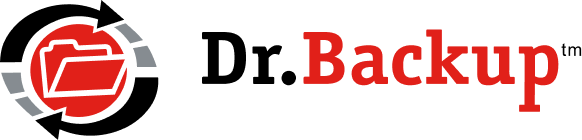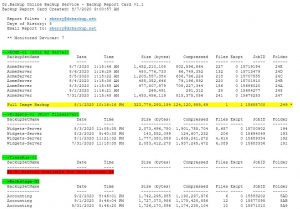Each time that a backup completes, an email message is sent to you and/or your designated technical contact(s). The message contains a summary of the just-completed backup job and a detailed log file of the current backup configuration. This happens automatically — unless you have asked us to suppress successful backup operations.
If you are the individual designated to receive these messages, and you have a large number of devices or complicated backup configuration, the number of email messages you need to read can be overwhelming. In these cases, we strongly suggest you check out our REPORT CARD feature.
A REPORT CARD is an easy-to-read tabulation you can receive daily (and/or weekly) which summarizes the backup status of all your devices. By scanning a single color-coded report, you get an at-a-glance status without having to actually review every backup email message in detail.
This report example (click image on left to expand) lists the name of every device you currently monitor including all subaccounts. It details the name of every backup set, the date/time of the last run, the number of files backed up, the size of the batch, the number of exceptions logged and the reference ID we use to track your backup internally.
By default, the last 7 days of backup history are displayed. The tabular format of the report make it easy to spot customers with backup trouble.
Note that although local image backups are not transmitted over the Internet, the Report Card will list each local job and identify it as local-only. The size of the backup and exceptions are also reported — same as if it was an offsite backup of critical files.
Report Cards make it easier for Office managers to send their users a report of backup activity each month along with other important information.
To begin getting daily (or weekly) Report Cards, please contact Dr.Backup customer support. There is no additional charge for this service.